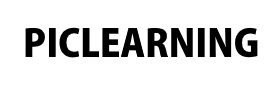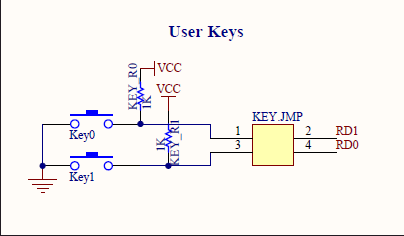2.2K
In a previous example we connected a 16×2 LCD to our development board and displayed text on it, in this example we use the 2 buttons on the board to display some text on the LCD
There are 2 buttons on the board, slightly confusing is that Key 1 on the board is connected to RD0 and Key 2 on the board is connected to RD 1. You can see this in the section of the schematic below.
In the code example we will display a message on the LCD depending on which button is pressed
Code
This code was written in MikroC and uses the LCD libraries
[codesyntax lang=”cpp”]
// LCD module connections
sbit LCD_RS at RC4_bit;
sbit LCD_EN at RC6_bit;
sbit LCD_D4 at RD4_bit;
sbit LCD_D5 at RD5_bit;
sbit LCD_D6 at RD6_bit;
sbit LCD_D7 at RD7_bit;
sbit LCD_RS_Direction at TRISC4_bit;
sbit LCD_EN_Direction at TRISC6_bit;
sbit LCD_D4_Direction at TRISD4_bit;
sbit LCD_D5_Direction at TRISD5_bit;
sbit LCD_D6_Direction at TRISD6_bit;
sbit LCD_D7_Direction at TRISD7_bit;
// End LCD module connections
void main()
{
TRISD.F0 = 1;
TRISD.F1 = 1;
do{
Lcd_Init(); // Initialize LCD
if(PORTD.F0 == 0) //If the switch is pressed
{
Delay_ms(100); //Switch Debounce
if(PORTD.F0 == 0)//If the switch is still pressed
{
Lcd_Cmd(_LCD_CLEAR); // Clear display
Lcd_Cmd(_LCD_CURSOR_OFF); // Cursor off
Lcd_Out(1,1,"BUTTON 1");//Write text'button 1' in first row
Delay_ms(1000);
}
}
if(PORTD.F1 == 0) //If the switch is pressed
{
Delay_ms(100); //Switch Debounce
if(PORTD.F1 == 0)//If the switch is still pressed
{
Lcd_Cmd(_LCD_CLEAR); // Clear display
Lcd_Cmd(_LCD_CURSOR_OFF); // Cursor off
Lcd_Out(1,1,"BUTTON 2");//Write text'button 2 in first row
Delay_ms(1000);
}
}
}while(1);
}
[/codesyntax]