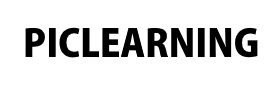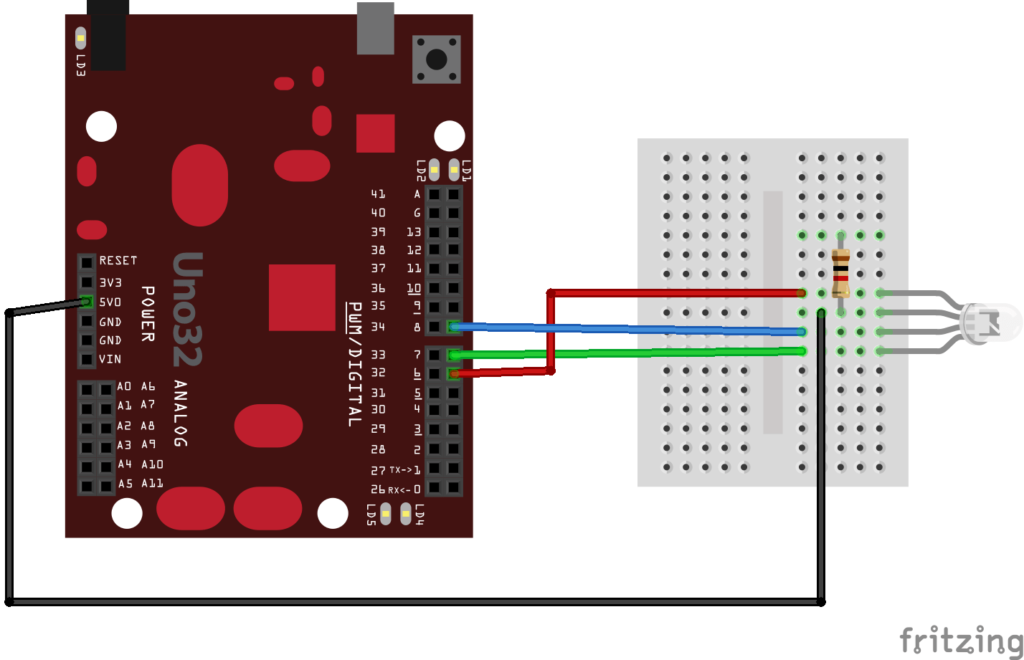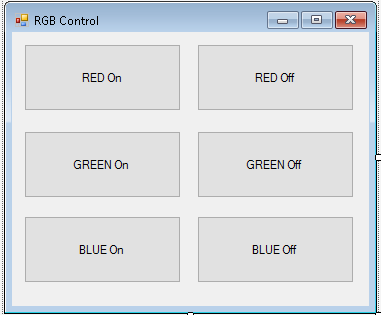In this example we will connect an RGB LED to our Chipkit Uno and control it via a C# winforms app that will send commands down to the Chipkit via the com port. In this example we keep the commands very simple and we hardcode the com port in our C# App (not good practice)
Here is the circuit you need to build, this is a basic breadboard layout
Chipkit Code
This is the code for the chipkit uno, I used mpide as you can see it looks for characters from the serial port and if it finds a number from 1 to 6 it will switch on or off an LED
[codesyntax lang=”cpp”]
void setup()
{
// declare the serial comm at 9600 baud rate
Serial.begin(9600);
// output pins
pinMode(6, OUTPUT); // red
pinMode(7, OUTPUT); // green
pinMode(8, OUTPUT); // blue
digitalWrite(6, HIGH);
digitalWrite(7, HIGH);
digitalWrite(8, HIGH);
}
void loop()
{
// call the returned value from GetFromSerial() function
switch(GetFromSerial())
{
case '1':
digitalWrite(6, LOW);
break;
case '2':
digitalWrite(6, HIGH);
break;
case '3':
digitalWrite(7, LOW);
break;
case '4':
digitalWrite(7, HIGH);
break;
case '5':
digitalWrite(8, LOW);
break;
case '6':
digitalWrite(8, HIGH);
break;
}
}
// read the serial port
int GetFromSerial()
{
while (Serial.available()<=0) {
}
return Serial.read();
}
[/codesyntax]
C# App
Now we will create an app like the following, this example will use C# but if you prefer VB.net or some other language you will have to write a different front end, we will come to that later. I have no preferences in programming language
As you can see this is simply 6 buttons added to a form, in the code below you will see I named the buttons rather than leaving them as the default . You also need to add a SerialPort control to your form and add. In our example the Chipkit Uno shows up as COM4
using System.IO.Ports;
The code is simple if a button is clicked we send a number and the arduino will act on that switching on and off the LEDs
[codesyntax lang=”cpp”]
using System;
using System.Collections.Generic;
using System.ComponentModel;
using System.Data;
using System.Drawing;
using System.Linq;
using System.Text;
using System.Threading.Tasks;
using System.Windows.Forms;
using System.IO.Ports;
namespace RGBControl
{
public partial class Form1 : Form
{
public Form1()
{
InitializeComponent();
serialPort1.PortName = "COM4";
serialPort1.BaudRate = 9600;
serialPort1.Open();
}
private void btnRedon_Click(object sender, EventArgs e)
{
if (serialPort1.IsOpen)
{
serialPort1.WriteLine("1");
}
}
private void btnRedoff_Click(object sender, EventArgs e)
{
if (serialPort1.IsOpen)
{
serialPort1.WriteLine("2");
}
}
private void btnGreenon_Click(object sender, EventArgs e)
{
if (serialPort1.IsOpen)
{
serialPort1.WriteLine("3");
}
}
private void btnGreenoff_Click(object sender, EventArgs e)
{
if (serialPort1.IsOpen)
{
serialPort1.WriteLine("4");
}
}
private void btnBlueon_Click(object sender, EventArgs e)
{
if (serialPort1.IsOpen)
{
serialPort1.WriteLine("5");
}
}
private void btnBlueoff_Click(object sender, EventArgs e)
{
if (serialPort1.IsOpen)
{
serialPort1.WriteLine("6");
}
}
}
}
[/codesyntax]
Links